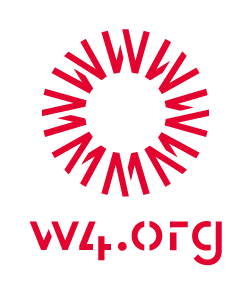Crowdfunding teams are made up of like-minded people who wish to, together, raise funds for girls’ and women’s empowerment projects! Anyone can create a team and invite their friends and family to donate to as many projects as they’d like!
Because it’s just plain fun! You can create a team to engage your friends and family, to spark discussion on matters that are important to you and to contribute to W4’s crucial field projects. You can create teams for any occasion – birthdays, anniversaries, or even for your own fundraising events such as races or auctions – and spread the word far and wide to get more people to rally around your cause!
3.a. Creating a team
You must be logged in to your user account to be able to create a team. From the Browse Teams page, you can create a team by clicking on the “Start a team” button. You can also create a team from the Browse Projects page by hovering over a project you’d like to support and selecting “Start a team”. Next, you will be asked to choose a team name and write a few words about why you are fundraising. Once you’ve created your team, you can, at any time, edit your team information from your My Teams page (the link to which is in the top right-hand corner of the website).
3.b. Managing your team page
3.b.i. Privacy settings
Your team will automatically be included in the public Browse Teams page. Any registered W4 user can join your team and raise funds with you! However, if you would prefer to fundraise in private, simply untick the “Public team (this team will appear on the “Browse Teams” page)” box on your team page. A private team will not appear in the Browse Teams page and only people with whom you have shared the link to your page will be able to join.
3.b.ii. Editing your team information
When you are logged in to your account, you can edit your team information by going to your team page and clicking the item you wish to edit. You can edit your team name, statement, image, and privacy settings.
3.b.iii. Team statistics: setting and closing a team goal
In order to raise funds with your team, you must set a fundraising goal. Note: Once you set this goal, you will not be able to change it!
When team members donate to your team’s ongoing fundraising projects, their donations are included in your team statistics which show your progress in terms of the amount of funds you’ve raised and the percentage of your goal reached.
You can close your overall team fundraising goal at any time. In doing so, the projects for which you were raising funds will be moved to the “Team Achievements” section of your team page (even if you did not reach your overall team fundraising goal). The team will not be able to raise funds until you set a new objective and add new projects to your team.
3.b.iv. Adding and removing projects on your team page
There are two ways to add a project to your team(s):
You can either go to the Explore Projects page, hover over the image of the project that interests you and select “Add to my team”; or
You can go to any individual project’s respective page and directly click on the “Add to my team” button.
In both of these scenarios, you will be asked to choose to which team(s) you would like to add the project. After you’ve selected these team(s), click on “Go to my team” to continue to your selected team’s page, or click on “Close” to keep browsing; the project will be automatically added to your team(s).
Projects can be removed by clicking “Remove” above the project thumbnail on your team page.
3.b.v. Sharing your team page
From your team page, you can spread the word about your team in a number of easy ways via: email, Facebook, Google+, Twitter, or simply by sharing the link to your team’s page (just click the “Copy” button and it’s in your clipboard, ready to be pasted anywhere you wish!).
3.b.vi. Closing your team page
You cannot close a team that you’ve created – if you could, where would all your team members go? However, if you wish to leave a team that you’ve created, please get in touch with W4 and we will transfer the page’s ownership to W4, so that your team can carry on raising funds. They’ll miss you though!
3.c. Joining or leaving a crowdfunding team
You must be logged in to your user account to join a team. Simply click on the “Join team” button (either from the Browse Teams page or from another team’s profile page) and you’re in! To leave a team, go to the My Teams page (the link to which is in the top right-hand corner of the website), hover over the team you wish to leave and click “Leave”. And you’re out! It’s that easy!
3.d. Making a donation to a team
Before you can donate to a team, you must be logged in to your user account and have already joined the team. When you donate to a team, you can choose to which projects your donation is allocated. Simply unselect the projects to which you do not wish to donate. Your donation will still contribute to the team’s overall crowdfunding progress if you do not donate to all of the team’s projects! If you select more than one project, your donation will automatically be split evenly between the projects you select. However, you can always change the donation amounts allocated to each project when you access your basket at check out!
Find out more about donating to W4.